SafeZone is simple-to-use, and it’s free! At a touch of a button, it will let you summon first-aid, security or safety assistance via your mobile phone or PC.
SafeZone has three main buttons that can be used to request assistance from Security:
Emergency Alert
Tap the red button to raise an emergency alert. If you, or another person nearby find themselves in a situation where their personal safety is threatened or they are hurt or injured, raise an Emergency alert. (Tap again to cancel).
When should I use the Emergency button?
- If you feel threatened, or if someone has threatened you
- If you have been assaulted or are the victim of a robbery
- If you are hurt or injured (or use First Aid if it is a minor injury)
- If you see somebody else being threatened, assaulted or robbed
What can I expect?
Responders may try to contact you by phone or through in-app messaging. You can respond to a message by pressing “Open Chat”.
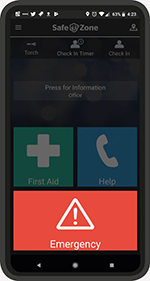
First Aid Alert
Tap First Aid if you or another person nearby needs medical assistance. All response team members are qualified first-aiders. (Tap again to cancel).
When should I use First Aid alert?
- If you or someone near you is hurt or injured
- If you are not sure whether you need an ambulance, raise the First Aid alert and ask the responders to also call an ambulance.
What can I expect?
Responders may try to contact you by phone or through in-app messaging. You can respond to a message by pressing “Open Chat”.
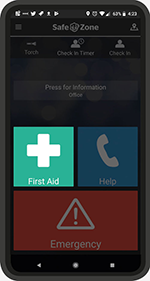
Help Call
Tap Help to connect to your local response team or campus security. To cancel the call, tap again while the timer is winding down.
When should I use Help call?
- If you are concerned about something but it is not an emergency
- If you want to report a suspicious activity
- Any other scenario where you would want to contact security
What can I expect?
Responders may try to contact you by phone or through in-app messaging. You can respond to a message by pressing “Open Chat”.
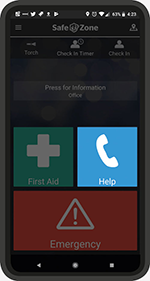
Download now
SafeZone is simple-to-use and free to download:
Once you have downloaded the SafeZone app you need to sign up using your University email.
The app is privacy-protected, so your location will not be shared unless you summon assistance or if you use the check-in function. This also means the app will not drain your mobile phone battery.
Need help getting started?
Pop in to the Students’ Union reception, Mon-Fri (9am-5pm), visit our Campus Safety and Security Service in the Cadman Building 24/7, or call 01782 294837 for assistance in setting up SafeZone.